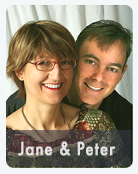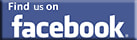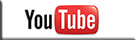|
|
Recent Samples of our Video Memorial, Tribute Video
& Funeral Slideshow Work...
& Funeral Slideshow Work...
Funeral Slideshow
On a loved one's passing, we celebrate their life with a funeral slideshow or memorial video. |
Tribute Video
Tribute videos can be a whole lot more than just a gentle scrolling through the old photos. |
Video Memorial SampleMichelle passed too soon... We like to include images, home video, quotations and sayings... |
|
|
"I think I've discovered the secret of life - you just hang around until you get used to it."CHARLES M. SCHULZ
Offering video memorial, DVD photo montage, funeral video, tribute video, memorial DVD and funeral slideshows in Orange County and the following communities:
La Habra 90632, La Habra 90633, Stanton 90680, Los Alamitos 90720, Los Alamitos 90721, Seal Beach 90740, Sunset Beach 90742, Irvine 92602-4, Huntington Beach 92605, Irvine 92606, Laguna Niguel 92607, Lake Forest 92609, Foothill Ranch 92610, Irvine 92612, Irvine 92614, Huntington Beach 92615, Irvine 92616, Irvine 92618-23, Capistrano Beach 92624, Corona Del Mar 92625, Costa Mesa 92626, Costa Mesa 92627, Costa Mesa 92628, Dana Point 92629, Lake Forest 92630, Huntington Beach 92646-8, Huntington Beach 92649, East Irvine 92650, Laguna Beach 92651, Laguna Beach 92652, Laguna Woods 92653, Laguna Hills 92654, Midway City 92655, Aliso Viejo 92656, Newport Beach 92657-9, Newport Beach 92660, Newport Beach 92661-3, San Clemente 92672, San Clemente 92673, San Clemente 92674, San Juan Capistrano 92675, Silverado 92676, Laguna Niguel 92677, Trabuco Canyon 92678, Trabuco Canyon 92679, Westminster 92683, Westminster 92684, Westminster 92685, Rancho Santa Margarita 92688, Mission Viejo 92690, Mission Viejo 92691, Mission Viejo 92692, San Juan Capistrano 92693, Ladera Ranch 92694, Irvine 92697, Aliso Viejo 92698, Santa Ana 92701-3, Santa Ana 92704, Santa Ana 92705-7, Fountain Valley 92708, Irvine 92709-10, Santa Ana 92711-2, Fountain Valley 92728, Santa Ana 92735, Tustin 92780, Tustin 92781, Tustin 92782, Santa Ana 92799, Anaheim 92801-8, Atwood 92811, Anaheim 92812, Anaheim 92814-17, Brea 92821, Brea 92822, Brea 92823, Anaheim 92825, Fullerton 92831-4, Fullerton 92835, Fullerton 92836-8, Garden Grove 92840-4, Garden Grove 92845, Garden Grove 92846, Anaheim 92850, Orange 92856-7, Orange 92859, Villa Park 92861-9, Placentia 92870, Placentia 92871, Yorba Linda 92885, Yorba Linda 92886, Yorba Linda 92887, Anaheim 92899 .
Also serving Los Angeles County; Long Beach; California; the USA - and the virtual world - by arrangement.
La Habra 90632, La Habra 90633, Stanton 90680, Los Alamitos 90720, Los Alamitos 90721, Seal Beach 90740, Sunset Beach 90742, Irvine 92602-4, Huntington Beach 92605, Irvine 92606, Laguna Niguel 92607, Lake Forest 92609, Foothill Ranch 92610, Irvine 92612, Irvine 92614, Huntington Beach 92615, Irvine 92616, Irvine 92618-23, Capistrano Beach 92624, Corona Del Mar 92625, Costa Mesa 92626, Costa Mesa 92627, Costa Mesa 92628, Dana Point 92629, Lake Forest 92630, Huntington Beach 92646-8, Huntington Beach 92649, East Irvine 92650, Laguna Beach 92651, Laguna Beach 92652, Laguna Woods 92653, Laguna Hills 92654, Midway City 92655, Aliso Viejo 92656, Newport Beach 92657-9, Newport Beach 92660, Newport Beach 92661-3, San Clemente 92672, San Clemente 92673, San Clemente 92674, San Juan Capistrano 92675, Silverado 92676, Laguna Niguel 92677, Trabuco Canyon 92678, Trabuco Canyon 92679, Westminster 92683, Westminster 92684, Westminster 92685, Rancho Santa Margarita 92688, Mission Viejo 92690, Mission Viejo 92691, Mission Viejo 92692, San Juan Capistrano 92693, Ladera Ranch 92694, Irvine 92697, Aliso Viejo 92698, Santa Ana 92701-3, Santa Ana 92704, Santa Ana 92705-7, Fountain Valley 92708, Irvine 92709-10, Santa Ana 92711-2, Fountain Valley 92728, Santa Ana 92735, Tustin 92780, Tustin 92781, Tustin 92782, Santa Ana 92799, Anaheim 92801-8, Atwood 92811, Anaheim 92812, Anaheim 92814-17, Brea 92821, Brea 92822, Brea 92823, Anaheim 92825, Fullerton 92831-4, Fullerton 92835, Fullerton 92836-8, Garden Grove 92840-4, Garden Grove 92845, Garden Grove 92846, Anaheim 92850, Orange 92856-7, Orange 92859, Villa Park 92861-9, Placentia 92870, Placentia 92871, Yorba Linda 92885, Yorba Linda 92886, Yorba Linda 92887, Anaheim 92899 .
Also serving Los Angeles County; Long Beach; California; the USA - and the virtual world - by arrangement.
Website article: "Funeral Slideshows & Memorial Videos: 5 DIY Options" By Your Story Here
Maybe you're interested in making your own Funeral Slideshows & Memorial Videos...
On the passing of a loved one, thoughts turn to remembering and honoring the life with a funeral slideshow or memorial video. While there are professionals ready to help, you can easily create your own video memorial or funeral slideshow DVD with any one of these 5 programs available free from large, reputable software providers.
As the old song has it: "Don't it always seem to go that you don't know what you've got till it's gone?" So it often seems to be with the lives of our loved ones. We just kind of act like they are going to live forever. And they do. Until they don't. It's a sad time, sometimes a tragic time; and just the time when we are feeling most distressed, it often falls to us to get busy and make preparations for the funeral. So we try to push away the grief and get on with the necessary arrangements.
On the passing of a loved one, thoughts turn to remembering and honoring the life with a funeral slideshow or memorial video. While there are professionals ready to help, you can easily create your own video memorial or funeral slideshow DVD with any one of these 5 programs available free from large, reputable software providers.
As the old song has it: "Don't it always seem to go that you don't know what you've got till it's gone?" So it often seems to be with the lives of our loved ones. We just kind of act like they are going to live forever. And they do. Until they don't. It's a sad time, sometimes a tragic time; and just the time when we are feeling most distressed, it often falls to us to get busy and make preparations for the funeral. So we try to push away the grief and get on with the necessary arrangements.
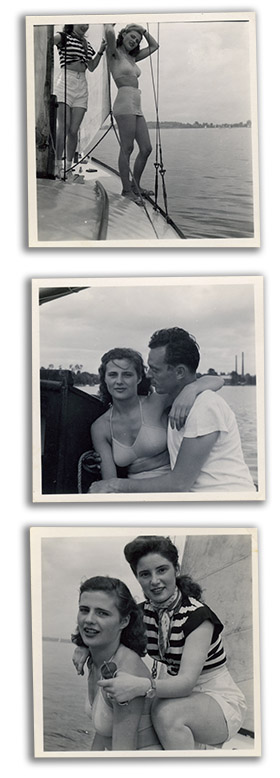 Old photographs will almost always serve as the backbone for a funeral or memoral slideshow video. But you don't need to stop there.
Old photographs will almost always serve as the backbone for a funeral or memoral slideshow video. But you don't need to stop there.
Photographs
One of the items often on the list as we prepare for the memorial service is a funeral slideshow or video memorial. Typically, this consists of 40 to 80 photographs from across the person's life rolling through in a loop, usually with slow cross-dissolves between each image and appropriate music. Often, it is played at the beginning of the service and then again at the end and it provides an important opportunity for people to reflect on the life just passed.
Added Elements
On occasions, the funeral slideshow will feature video taken of the deceased, and in rare, lucky instances there may be old film footage of the person taken in their youth. Sometimes, other items like hand-drawn cards from the grandchildren are included, or letters written by the person showing their usually graceful, early-century writing hand - or maps or postcards showing the geography of the life - even favorite poems or sayings can be incorporated in the memorial video. All these are possible with any of the 5 DIY funeral tribute video options described below.
Planning
No matter which slideshow option you choose, there are going to be a number of preliminary steps necessary for each. And they are simple enough: You need to gather the the material you want to include - and that often involves getting in touch with friends or other members of the family to ask what they have. You need to digitize the images - that means you need to get them into your computer using a flatbed scanner and by taking digital photographs of them. You should, if possible, clean the images up with a simple (free) photo editing program like Microsoft Photo Editor or Apple iPhoto and use a reasonably high scan resolution (around 300 dpi - more for very small images) . Once the images are safely in your computer, you can now make your funeral tribute.
All the photo slideshow programs below are promoted by major and reputable software companies. Each will give you the ability to set the time you want each image to appear, select transitions between the photographs, add music, and add wording. One or two will allow you to add narration. Give yourself plenty of time though. While the programs are easy to learn, getting the memorial video slideshow just right requires some fiddling and finessing - it's the old 80:20 rule. You may spend 20% of your time getting the pictures into position; you may spend another 80% of your time fine tuning!
Windows Live Movie Maker (newer PCs)
Bundled with most PCs running Windows 10, this excellent program allows you to create basic slide shows with video and photos, music, titles and transitions and some special effects. You can also use Movie Maker to upload video from a video camera or to record video from your webcam.
Once you have found the program on your computer (start > all programs > movie maker) and opened it up, just drag and drop photos and video from any folder. You can trim video (just play and hit "i" to make that point the start or hit "o" to make that the end point.
You can also add music (home > add > add music), adjust its volume and fade it in and out. And there are tools for text captions and titles.
Microsoft Photo Story (older PCs)
Microsoft Photo Story is a photo editing and photo slideshow program distributed free by Microsoft. (A word of warning here: make sure that the site you visit for your download of Photo Story 3 is "microsoft.com". Other, non-Microsoft, websites may try to lure you in with offers to download Photo Story only to entice you to click on buttons that take you to places you may not want to go).
Photo Story 3 - the latest version - is quick to download and easy to use for a funeral slideshow. You simply import your images; crop and correct contrast and color levels (if you wish); change an image to B&W, sepia or add another effect like "soft glow"; add text; add narration or voice over; decide how long you want each image to stay on for; select a transition (you have about 60 to choose from); add music and your are all done!
Moving around a photo or going from wide to close (or vice versa) is a popular effect (sometimes called the Ken Burns effect) and you can easily achieve that with Photo Story 3. A video memorial prepared with Photo Story can be emailed, saved for later play on your computer, or saved to be played on another computer with Windows media player.
Google Picasa
Picasa is a stunning photo hosting, photo sharing, photo editing and photo slideshow program downloadable free but now only from legacy providers. Google has moved to a Cloud photo platform "Google Photo" which has less slideshow functionality than the old and revered Picasa - which is ideal for creating simple but effective funeral slideshows and memorial videos.
Having downloaded Picasa from a reputable and trustworthy site, open it, select your pictures and using the "add to" button place them in an album. Then select the album and simply click on the "slideshow" button at the top. To add music and to choose a loop option, go to the menu bar and select tools >options>slideshow and check the boxes. By clicking back on "slideshow" you can adjust display times and add captions.
Once you have your funeral tribute slideshow set up, simply select the folder or album from the right hand panel, go to "create" from the top menu and choose movie. Decide the size and the compression (small, large, widescreen) and you're off to the races!
Apple iPhoto
For those who use Apple Mac computers, you will have iPhoto installed already either as part of the iLife suite that came bundled with the computer or - on more recent computers - as an "App". Creating a slideshow is as simple as choosing an album then clicking the slideshow button. A panel opens with your slideshow and a range of controls at the bottom. You can add correct contrast and color settings, add picture effects and transitions as well as select music to accompany the tribute slideshow.
Once you have music selected, you can choose to fit the pictures to the music, or fit the music to the pictures - a handy feature not offered by all the other programs. You can also apply a Ken Burns effect (called the "Ken Burns effect") although it is not as controllable as the pan controls in Microsoft Photo Story.
Having created your memorial slideshow, you go to file in the top menu, then file>export and select your movie size and where you want it. If you want to burn the movie to a DVD, then with your Mac you should have iDVD and you can set the funeral slideshow to be written to a DVD that can be played on any DVD player.
Yahoo Flickr
Yahoo's photo hosting site is called Flickr. You are able to upload photos and view them separately or you can create a slideshow. One great feature of Yahoo's Flickr is that you can create a funeral slideshow then automatically generate code that will allow you to embed that slideshow in any webpage.
Flickr slideshows are not at customizable as Microsoft Photo Story and it appears that to display a funeral slideshow or funeral video memorial at a memorial service you will need access to the internet.
Apache OpenOffice Presentation
OpenOffice Presentation is like Microsoft Powerpoint except it is free. It can be downloaded from the OpenOffice website. OpenOffice Presentation is promoted and supported by tech behemoth Sun Microsystems and the program can also open Powerpoint and output to Powerpoint.
Not often thought of for funeral slideshows, both OpenOffice Presentation and Microsoft Powerpoint are powerful and flexible business programs that allows you to display images, create text, and embed audio and video. Both programs comes with endless templates which you can use as a background - or you can choose to have the images fill the screen.
The beauty of OpenOffice Presentation and Powerpoint is that there is always someone in the family (if not you) who knows how to use the program - because they have used them at work. You can save them time by digitizing the images and determining how long you want the photos to show - then see what they come up with.
Once you have created the funeral tribute to your satisfaction, you can save the presentation on a disk to be played later at the memorial service. And as with any audio visual presentation, always test the slideshow on the computer you intend to use - and at the very venue you are using - before the big day. Gremlins have a way of creeping into the best laid funeral slideshow plans and even experts come up against issues that need solving.
Programs like those offered by Microsoft, Google, Apple, Yahoo and Sun Microsystems allow you to create highly acceptable funeral slideshows and memorial videos, more than one of which will allow you to write the slideshow to DVD. For those who want to take their funeral tribute to another level, who want a more professional product, or who simply want help creating professional memorial videos and funeral slideshows - help is available.
Note: While Your Story Here has tested each of the foregoing slideshow programs, in our work we use a professional editing suite (Apple's Final Cut Pro 7) and the results seen on Your Story Here samples may not be achievable on the programs reviewed here.
One of the items often on the list as we prepare for the memorial service is a funeral slideshow or video memorial. Typically, this consists of 40 to 80 photographs from across the person's life rolling through in a loop, usually with slow cross-dissolves between each image and appropriate music. Often, it is played at the beginning of the service and then again at the end and it provides an important opportunity for people to reflect on the life just passed.
Added Elements
On occasions, the funeral slideshow will feature video taken of the deceased, and in rare, lucky instances there may be old film footage of the person taken in their youth. Sometimes, other items like hand-drawn cards from the grandchildren are included, or letters written by the person showing their usually graceful, early-century writing hand - or maps or postcards showing the geography of the life - even favorite poems or sayings can be incorporated in the memorial video. All these are possible with any of the 5 DIY funeral tribute video options described below.
Planning
No matter which slideshow option you choose, there are going to be a number of preliminary steps necessary for each. And they are simple enough: You need to gather the the material you want to include - and that often involves getting in touch with friends or other members of the family to ask what they have. You need to digitize the images - that means you need to get them into your computer using a flatbed scanner and by taking digital photographs of them. You should, if possible, clean the images up with a simple (free) photo editing program like Microsoft Photo Editor or Apple iPhoto and use a reasonably high scan resolution (around 300 dpi - more for very small images) . Once the images are safely in your computer, you can now make your funeral tribute.
All the photo slideshow programs below are promoted by major and reputable software companies. Each will give you the ability to set the time you want each image to appear, select transitions between the photographs, add music, and add wording. One or two will allow you to add narration. Give yourself plenty of time though. While the programs are easy to learn, getting the memorial video slideshow just right requires some fiddling and finessing - it's the old 80:20 rule. You may spend 20% of your time getting the pictures into position; you may spend another 80% of your time fine tuning!
Windows Live Movie Maker (newer PCs)
Bundled with most PCs running Windows 10, this excellent program allows you to create basic slide shows with video and photos, music, titles and transitions and some special effects. You can also use Movie Maker to upload video from a video camera or to record video from your webcam.
Once you have found the program on your computer (start > all programs > movie maker) and opened it up, just drag and drop photos and video from any folder. You can trim video (just play and hit "i" to make that point the start or hit "o" to make that the end point.
You can also add music (home > add > add music), adjust its volume and fade it in and out. And there are tools for text captions and titles.
Microsoft Photo Story (older PCs)
Microsoft Photo Story is a photo editing and photo slideshow program distributed free by Microsoft. (A word of warning here: make sure that the site you visit for your download of Photo Story 3 is "microsoft.com". Other, non-Microsoft, websites may try to lure you in with offers to download Photo Story only to entice you to click on buttons that take you to places you may not want to go).
Photo Story 3 - the latest version - is quick to download and easy to use for a funeral slideshow. You simply import your images; crop and correct contrast and color levels (if you wish); change an image to B&W, sepia or add another effect like "soft glow"; add text; add narration or voice over; decide how long you want each image to stay on for; select a transition (you have about 60 to choose from); add music and your are all done!
Moving around a photo or going from wide to close (or vice versa) is a popular effect (sometimes called the Ken Burns effect) and you can easily achieve that with Photo Story 3. A video memorial prepared with Photo Story can be emailed, saved for later play on your computer, or saved to be played on another computer with Windows media player.
Google Picasa
Picasa is a stunning photo hosting, photo sharing, photo editing and photo slideshow program downloadable free but now only from legacy providers. Google has moved to a Cloud photo platform "Google Photo" which has less slideshow functionality than the old and revered Picasa - which is ideal for creating simple but effective funeral slideshows and memorial videos.
Having downloaded Picasa from a reputable and trustworthy site, open it, select your pictures and using the "add to" button place them in an album. Then select the album and simply click on the "slideshow" button at the top. To add music and to choose a loop option, go to the menu bar and select tools >options>slideshow and check the boxes. By clicking back on "slideshow" you can adjust display times and add captions.
Once you have your funeral tribute slideshow set up, simply select the folder or album from the right hand panel, go to "create" from the top menu and choose movie. Decide the size and the compression (small, large, widescreen) and you're off to the races!
Apple iPhoto
For those who use Apple Mac computers, you will have iPhoto installed already either as part of the iLife suite that came bundled with the computer or - on more recent computers - as an "App". Creating a slideshow is as simple as choosing an album then clicking the slideshow button. A panel opens with your slideshow and a range of controls at the bottom. You can add correct contrast and color settings, add picture effects and transitions as well as select music to accompany the tribute slideshow.
Once you have music selected, you can choose to fit the pictures to the music, or fit the music to the pictures - a handy feature not offered by all the other programs. You can also apply a Ken Burns effect (called the "Ken Burns effect") although it is not as controllable as the pan controls in Microsoft Photo Story.
Having created your memorial slideshow, you go to file in the top menu, then file>export and select your movie size and where you want it. If you want to burn the movie to a DVD, then with your Mac you should have iDVD and you can set the funeral slideshow to be written to a DVD that can be played on any DVD player.
Yahoo Flickr
Yahoo's photo hosting site is called Flickr. You are able to upload photos and view them separately or you can create a slideshow. One great feature of Yahoo's Flickr is that you can create a funeral slideshow then automatically generate code that will allow you to embed that slideshow in any webpage.
Flickr slideshows are not at customizable as Microsoft Photo Story and it appears that to display a funeral slideshow or funeral video memorial at a memorial service you will need access to the internet.
Apache OpenOffice Presentation
OpenOffice Presentation is like Microsoft Powerpoint except it is free. It can be downloaded from the OpenOffice website. OpenOffice Presentation is promoted and supported by tech behemoth Sun Microsystems and the program can also open Powerpoint and output to Powerpoint.
Not often thought of for funeral slideshows, both OpenOffice Presentation and Microsoft Powerpoint are powerful and flexible business programs that allows you to display images, create text, and embed audio and video. Both programs comes with endless templates which you can use as a background - or you can choose to have the images fill the screen.
The beauty of OpenOffice Presentation and Powerpoint is that there is always someone in the family (if not you) who knows how to use the program - because they have used them at work. You can save them time by digitizing the images and determining how long you want the photos to show - then see what they come up with.
Once you have created the funeral tribute to your satisfaction, you can save the presentation on a disk to be played later at the memorial service. And as with any audio visual presentation, always test the slideshow on the computer you intend to use - and at the very venue you are using - before the big day. Gremlins have a way of creeping into the best laid funeral slideshow plans and even experts come up against issues that need solving.
Programs like those offered by Microsoft, Google, Apple, Yahoo and Sun Microsystems allow you to create highly acceptable funeral slideshows and memorial videos, more than one of which will allow you to write the slideshow to DVD. For those who want to take their funeral tribute to another level, who want a more professional product, or who simply want help creating professional memorial videos and funeral slideshows - help is available.
Note: While Your Story Here has tested each of the foregoing slideshow programs, in our work we use a professional editing suite (Apple's Final Cut Pro 7) and the results seen on Your Story Here samples may not be achievable on the programs reviewed here.